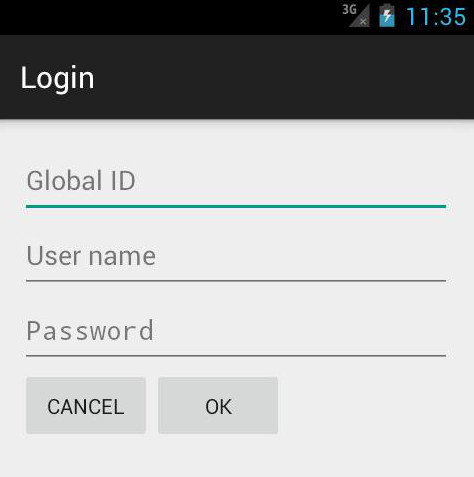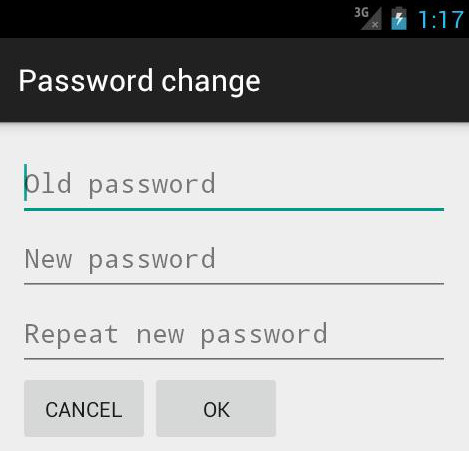Joty Mobile app guide
Installation
The app is a .apk file and is installed like any other apps into the Android Os.
No configuration is required
Started by touching the app icon, the app tries to connect to the Joty Mobile home page, through the device network infrastructure, and, once connected and loaded that page, it picks the Url of the running Joty Server instance that provides the connection to the database and, optionally, some further server computation, if the accessor mode is the choice.
The first time the app is launched after installation, a screen for the acquisition of the server Url appears. The user has to type in that address (or when the dedicated field appears already with a value he/she can leave it unchanged - the app code may have expressed some preference about). This scenario, at the launch, repeats itself until a valid address has caught - In order to renew it you have to uninstall the app and install again or clean the cache data- Actually the path indentifies the internet directory where the file "start.html" is located (see the download section).
Then the login form appears: the Global ID field is present only if the Joty application runs in sharing mode, (for that its database must be designed with convenient adding of a key to the main entities (that value, indeed, identifies a virtually private data space for a group of users). The user and password fields are always present in the form.
The first time the app is launched, just after the credential submission, performed by the app against the Joty Server, the user is presented with server certificate negotiation.
At the end of the start-up phase the app comes to its idle state in which it appears in the standard asset and look-and-feel flavor here described.
Joty Mobile app built-in features
Here is the list of the aspects the user of the Joty Mobile app can perceive:
- At the top of the screen is a dark action bar that on the left present the app title and on the right a set of buttons for the main functions to be chosen by the user.
- The availability of the overloading button depends on the hardware availability of the menu button on the device, according to the Android development guide lines.
- Indeed the entirety of the menu is reached by means of the overloading button or by means of the hardware menu button of the device if this is present.
- Beyond the main business menu items of the app the action bar of the main form presents tipically the following Joty Mobile built-in menu items (with the respective icon when visible):
1) Languages to select the preferred language among those ones provided by the server. Icon :

2) Change password enabled for all the users. Icon : This command opens the screen in the picture aside: 3) Quit to exit the app. Icon :
This command opens the screen in the picture aside: 3) Quit to exit the app. Icon :
- The look-and-feel of the generic data searcher form presents a button set shown in the following table with respective semantics:
Button Semantics 
Search (inquiries the database basing on the filter available in the form) 
New record (enters the 'Editing mode') - The generic data inspector form shows the following button:

Data look up (inspects a fixed size data set) - The generic access form in idle state shows the following buttons:

Edit record (enters the 'Editing mode') 
Delete record - Then in 'edit' mode it shows the following buttons:

Save record (quits the 'Editing mode') 
Cancel (discards any change made on the record or abandons the creation of the record if it is a new one - quits the 'Editing mode') - The screen that presents the data result shows the following buttons:

Next page of records 
Previous page of records - All the screens different from the main one, at last shows the home button:

Recall the main screen - The buttons for confirming or canceling a choice in a dialog:
Ok Cancel - Frequently available, the opening of a detail data form by touching a row of a result set screen
- The usability of the candidate image viewer for viewing images
- The usability of the candidate pdf viewer for viewing pdf documents
- The inhibition of screen rotation during editing
- Data pagination of data searched is performed, basing of the size expressed in the 'pageSize' configuration attribute of the Joty Server instance.
- The presence of the 'back' button on the top left of the action bar in all the screens different from the main one and the rejection of the usability of the hardware 'back' button possibly present on the device.